Disgrifiad
This plugin can be used to customize php settings for you wordpress installation.
The plugin will modify either the .htaccess file or .user.ini file in order to change the current php settings directly from within the settings page.
Since the configuration file needs to be modified this file must be writable for this plugin to work as expected.
Apache module
When PHP is running as an Apache module the .htaccess file will be used to set customized settings; make sure so that this file exists and is writable by the webserver.
CGI/Fast-CGI
If instead PHP is running in CGI/Fast-CGI mode then a custom INI file will be used. The name of this file depends on the value of user_ini.filename in the php configuration, by default it is .user.ini.
You can check the name of you custom INI file in the PHP Information table. The custom INI file should be placed under the root folder and most be writable by the webserver.
Notice that there is also a User INI file cache TTL value in the information table, this value tells how long the custom INI file will be cached before it gets reloaded.
For instance, if this value is set to 300 then any changes to your custom INI file will not be reflected for up to 5 minutes. The name for this setting in the php configuration is user_ini.cache_ttl.
One important thing is to make sure that your .user.ini file is blocked by your webserver. If you are running NGINX this can be done by adding:
location ~ /\.user\.ini {
deny all;
}
to your server configuration. The same thing using Apache is done by adding the following to the configuration if not already done:
<Files .user.ini>
order allow,deny
deny from all
</Files>
Available Settings
The settings table will display all non-system php settings that can be customized by the plugin. All modified settings will be displayed in red in this table.
Some settings might be displayed in red because they are changed somewhere else, perhaps through a customized php.ini file, by wordpress itself, a plugin or in some other way.
For instance if you have enabled WP_DEBUG in your wp-config.php file the error_reporting setting will turn red.
If you have questions or perhaps some idea on things that should be added you can also try slack.
Multiple Configurations
The premium version adds support for creating multiple named configurations which all can hold their own custom PHP settings.
You will then be able to easily switch between the different configurations entries applying them to you configuration file.
Environment Variables
In the premium version, when running PHP as an apache module and using an .htaccess file for configuration, you are able
to add custom environment variables. These will be accessible by using the super global $_SERVER array.
Resources
A complete list of settings that can be modified can be found here: List of php.ini directives
Notice that directives marked as PHP_INI_SYSTEM can not be modified.
Warning
Make sure you know how a value should be configured and what different settings do before changing anything.
This is important since some settings might render your page inaccessible, depending on what value you are using.
A good example of this is the variables_order configuration:
Sets the order of the EGPCS (Environment, Get, Post, Cookie, and Server) variable parsing. For example, if variables_order is set to “SP” then PHP will create the superglobals $_SERVER and $_POST, but not create $_ENV, $_GET, and $_COOKIE. Setting to “” means no superglobals will be set.
If this value would be configured to EPCS then no $_GET superglobal would be set which would make your page inaccessible.
Another example is setting the post_max_size to a very low value so that no form data is sent to the server, which in turn would result in that form data is never saved.
If you by mistake changed some value and your site is now inaccessible you could simply manually remove everything from between the plugin markers in your .htaccess file:
# BEGIN CUSTOM PHP SETTINGS PRO
php_value variables_order EPCS <-- Remove
# END CUSTOM PHP SETTINGS PRO
Support
If you run into any trouble, don’t hesitate to add a new topic under the support section:
https://wordpress.org/support/plugin/custom-php-settings/
You can also try contacting me on slack.
Lluniau Sgrin
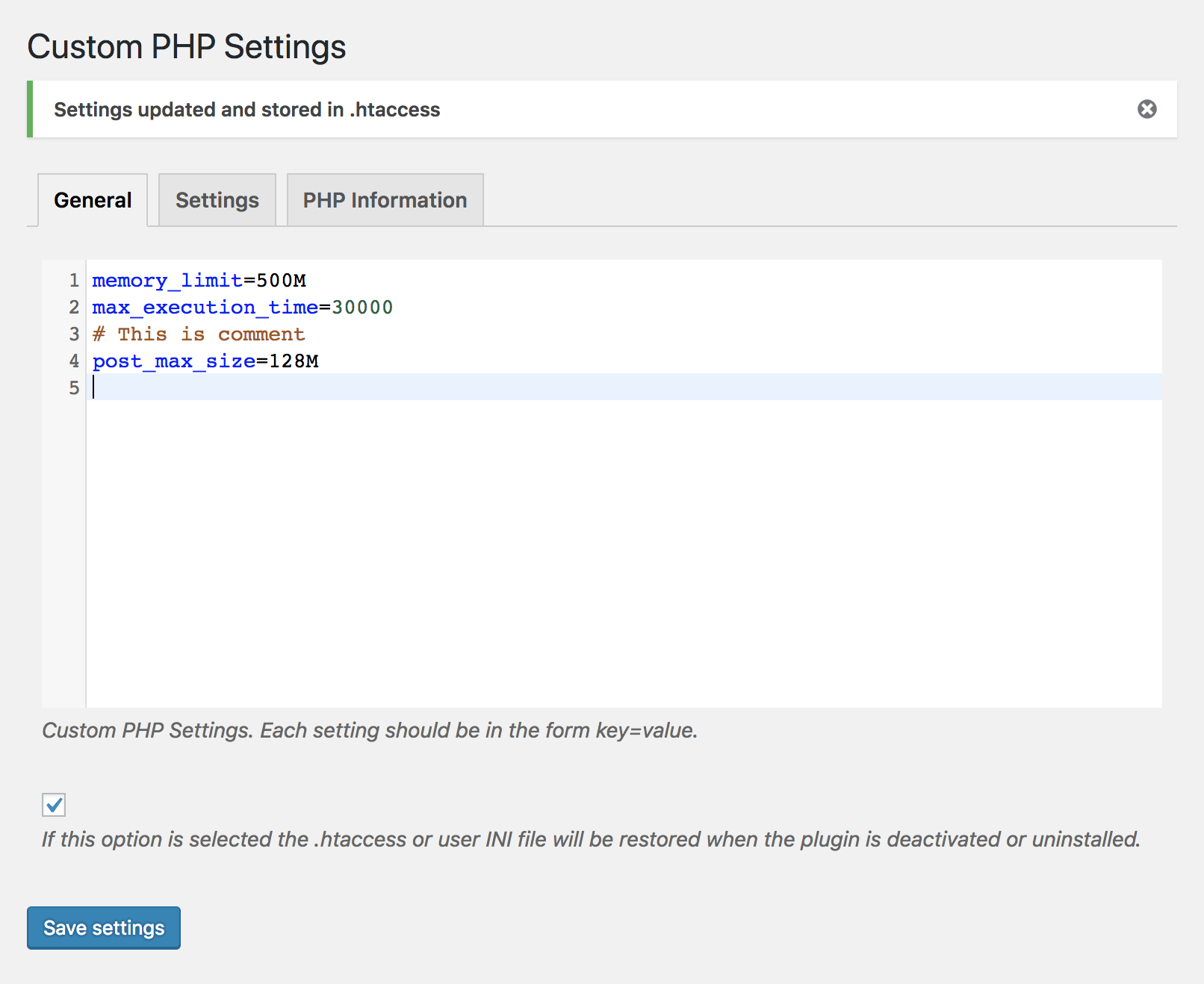
Customize PHP settings from within wordpress administration. 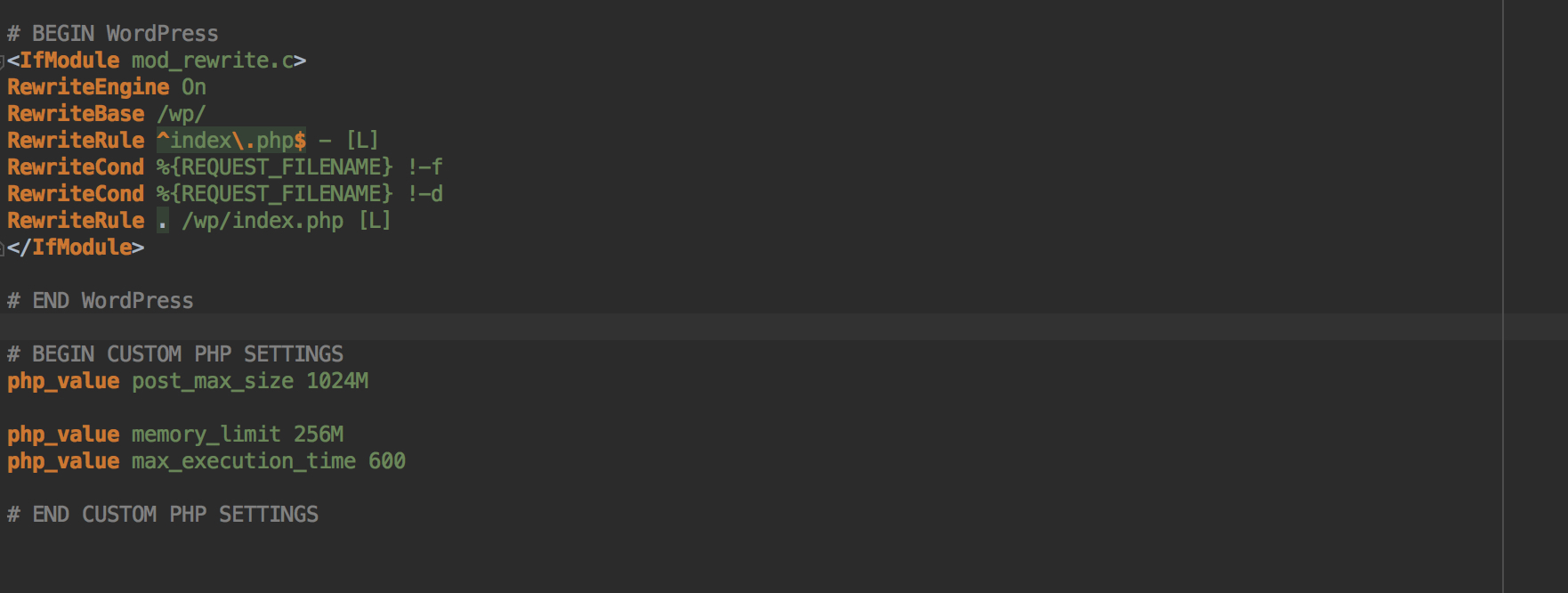
A .htaccessfile with customized PHP settings.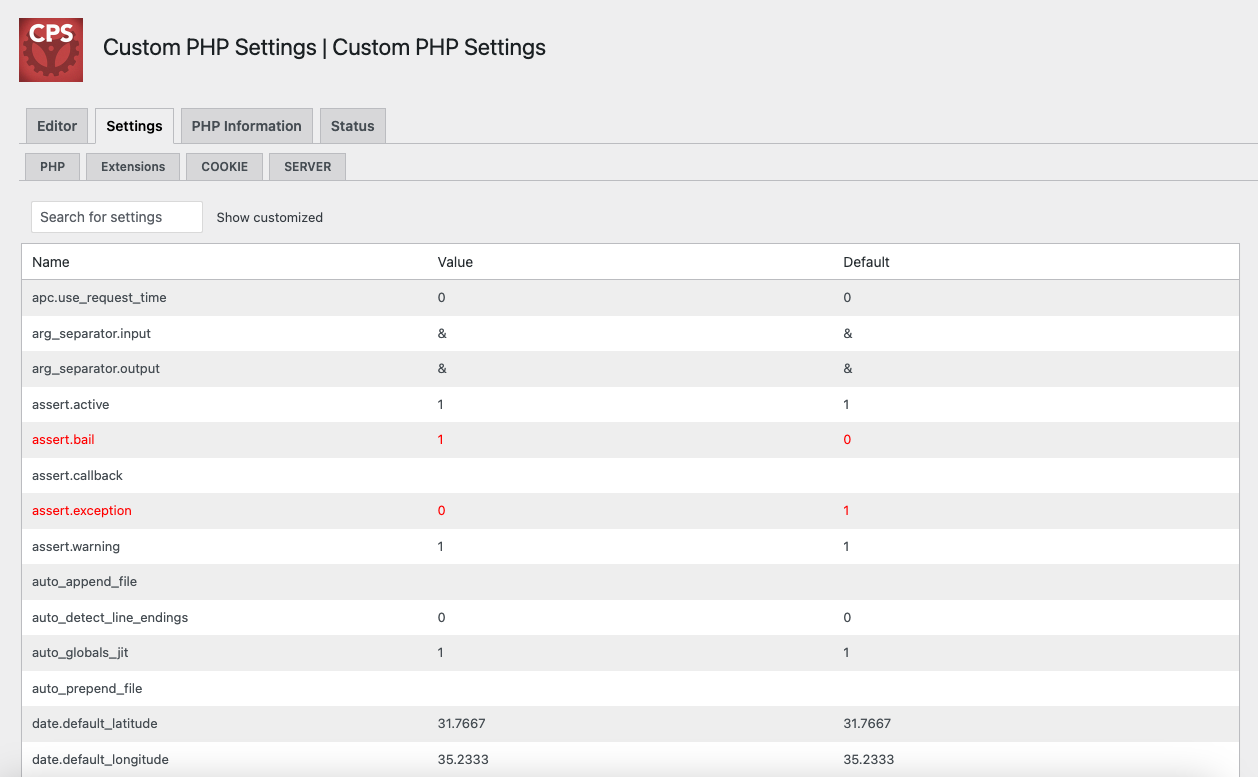
A table with all php settings that can be customized. 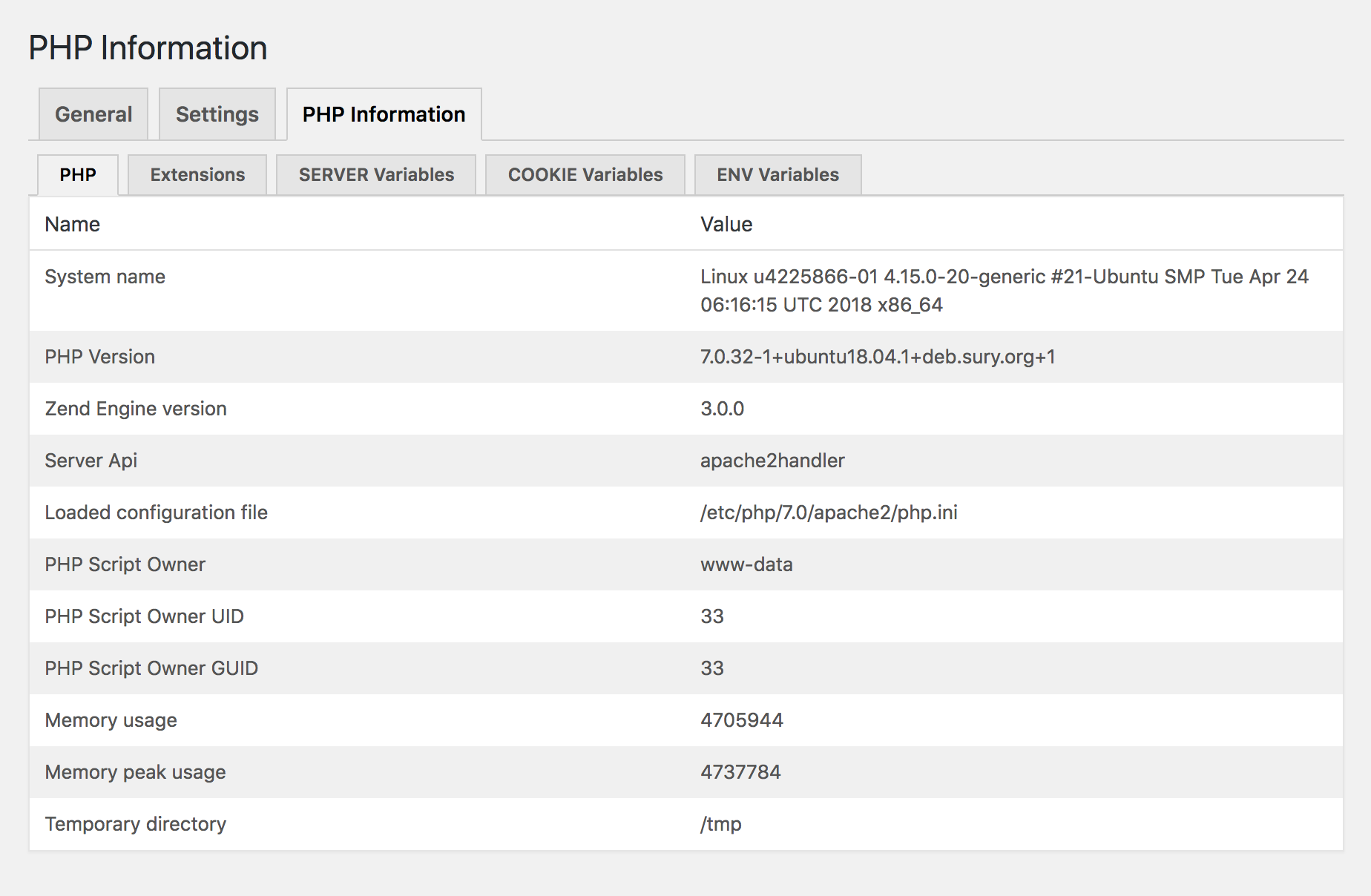
Table displaying information about the current php environment. 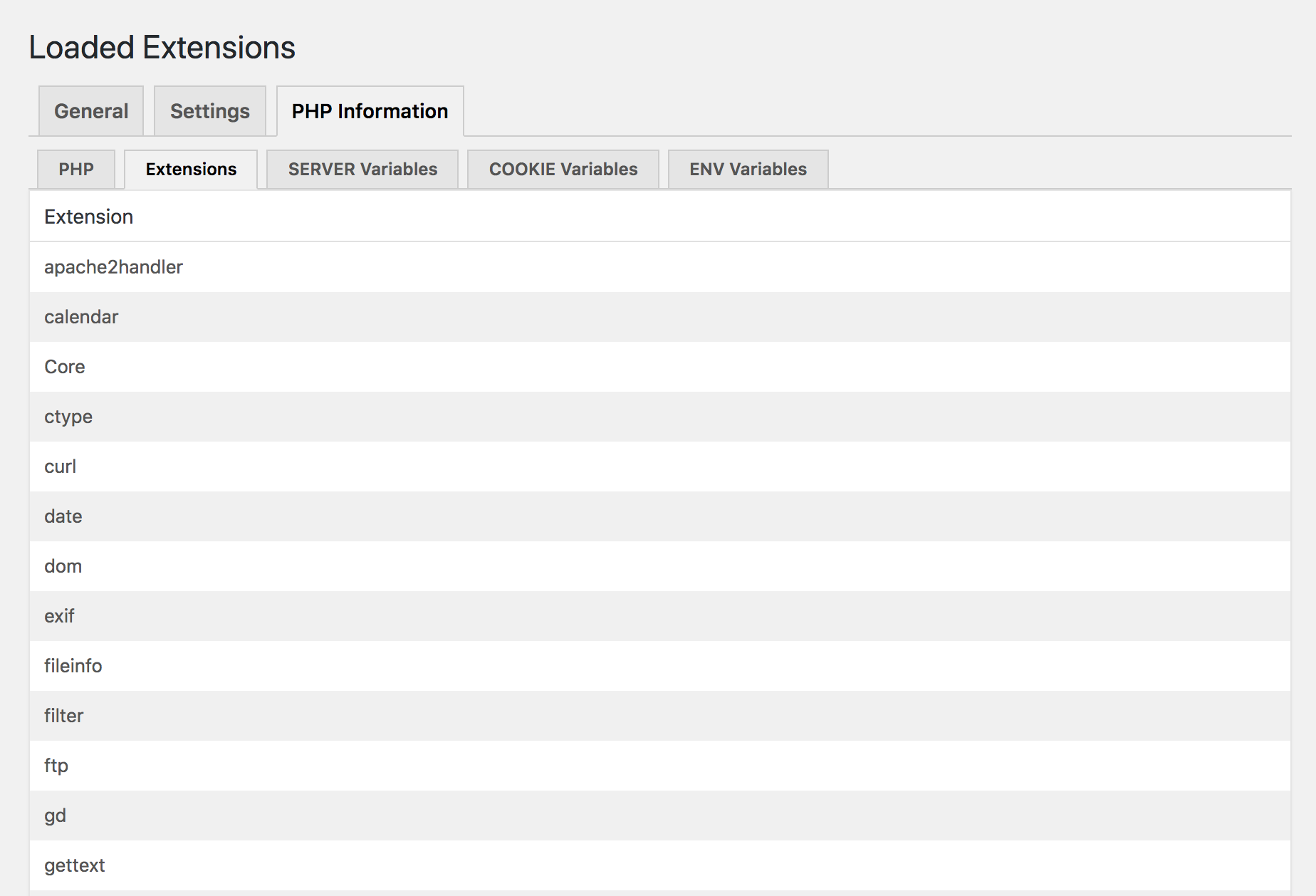
Listing of all enabled PHP extensions. 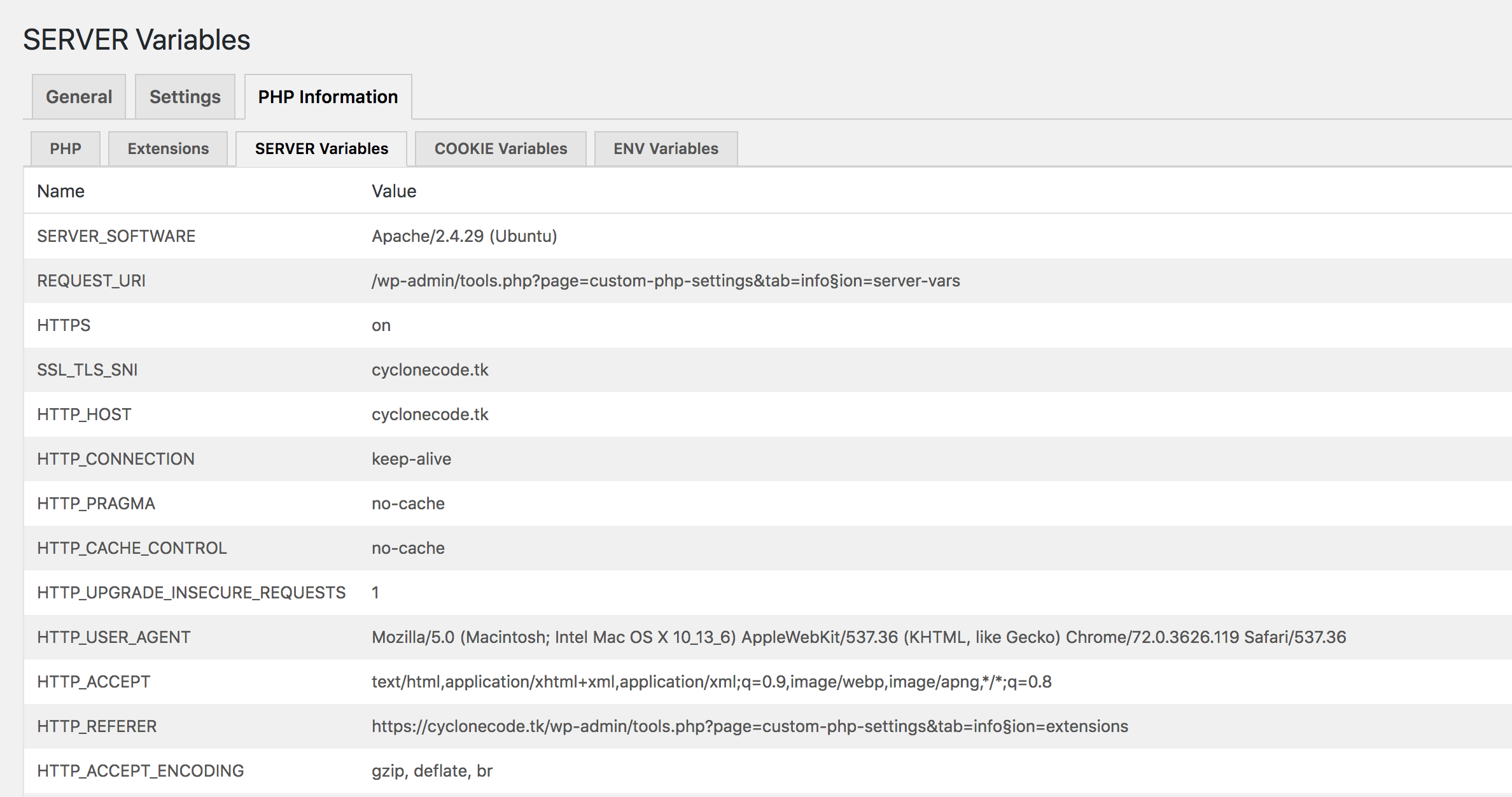
All $_SERVER variables. 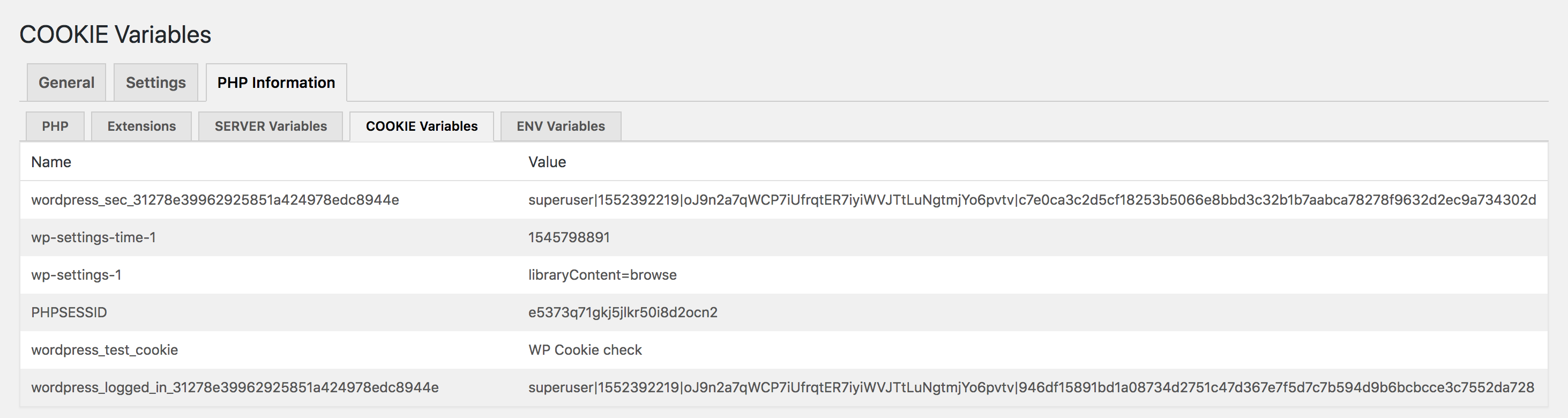
All $_COOKIE variables. 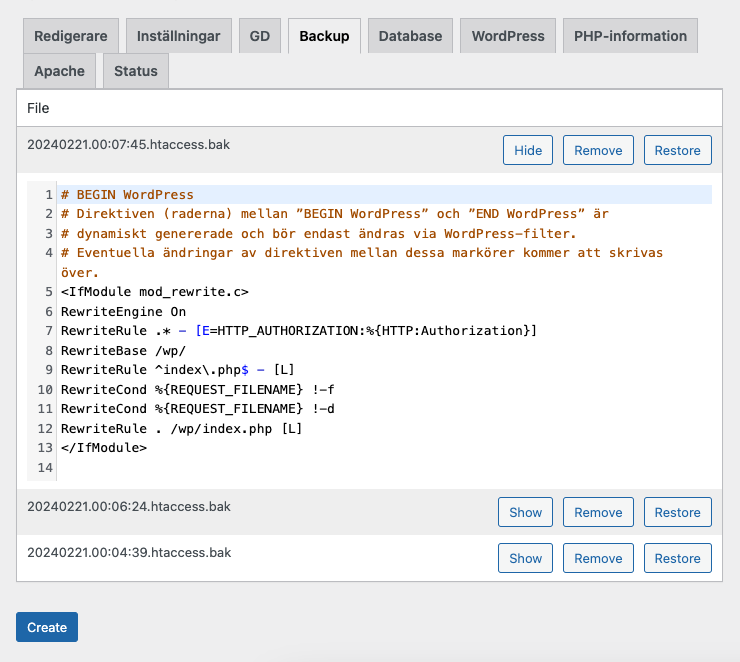
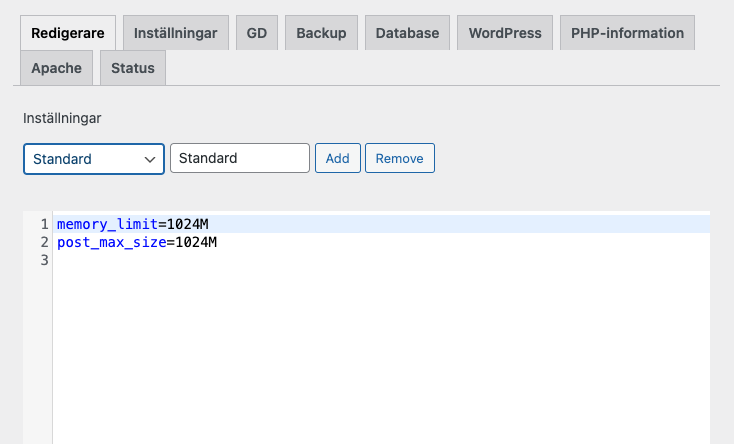
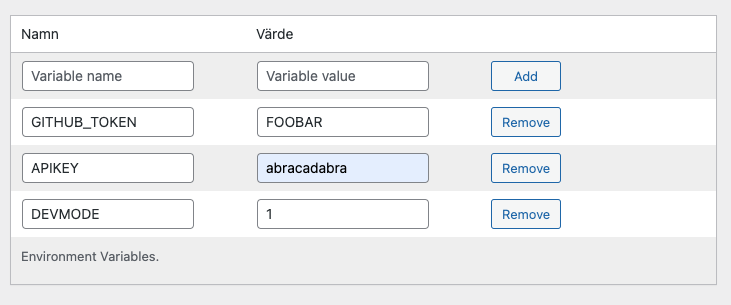
Gosod
- Upload custom-php-settings-pro to the /wp-content/plugins/ directory,
- Activate the plugin through the Plugins menu in WordPress.
- You can now modify your php settings by going to the settings page located under wp-admin/admin.php?page=custom-php-settings-pro.
Cwestiynau Cyffredin
-
I have saved a setting in the editor but the PHP setting does not reflect this?
-
Make sure so you have checked the Update configuration file checkbox beneath the editor.
Adolygiadau
Contributors & Developers
“Custom PHP Settings” is open source software. The following people have contributed to this plugin.
Cyfranwyr“Custom PHP Settings” has been translated into 1 locale. Thank you to the translators for their contributions.
Translate “Custom PHP Settings” into your language.
Interested in development?
Browse the code, check out the SVN repository, or subscribe to the development log by RSS.
Cofnod Newid
= 2.1.0
- Update: Freemius SDK to 2.7.0.
- Fix: Deprecation warning in PHP 8+.